Difference between revisions of "How to mount usb drive"
(→Change default mount path) |
|||
| (2 intermediate revisions by the same user not shown) | |||
| Line 1: | Line 1: | ||
| − | |||
== Mount/Umount via Web Interface== | == Mount/Umount via Web Interface== | ||
If a USB device is connected to the IPLOG unit a list of all volumes that are ready for operation can be found in the web interface in the '''System/USB''' menu. When you click to '''mount''' button, it will be automaticaly mounted the volume to default path "media/usbX". X is a number that corresponds to the mounting order of each volume. If you want '''unmount''' the volume, close your shell or navigate away from USB mount point and clik to unmount button. | If a USB device is connected to the IPLOG unit a list of all volumes that are ready for operation can be found in the web interface in the '''System/USB''' menu. When you click to '''mount''' button, it will be automaticaly mounted the volume to default path "media/usbX". X is a number that corresponds to the mounting order of each volume. If you want '''unmount''' the volume, close your shell or navigate away from USB mount point and clik to unmount button. | ||
| Line 6: | Line 5: | ||
In the column with "'''Name'''" click to volume, where you want to assign your path. The '''path''' must point to a destination folder that does not exist, because this folder will be automatically deleted when volume is unmounted. | In the column with "'''Name'''" click to volume, where you want to assign your path. The '''path''' must point to a destination folder that does not exist, because this folder will be automatically deleted when volume is unmounted. | ||
[[File:USB web2.png|Path]] | [[File:USB web2.png|Path]] | ||
| − | + | [[File:USB web3.png|1500px|USB]] | |
== Mount/Umount via Console == | == Mount/Umount via Console == | ||
=== Detecting USB Hard Drive === | === Detecting USB Hard Drive === | ||
Latest revision as of 11:04, 7 January 2021
Contents
Mount/Umount via Web Interface
If a USB device is connected to the IPLOG unit a list of all volumes that are ready for operation can be found in the web interface in the System/USB menu. When you click to mount button, it will be automaticaly mounted the volume to default path "media/usbX". X is a number that corresponds to the mounting order of each volume. If you want unmount the volume, close your shell or navigate away from USB mount point and clik to unmount button.
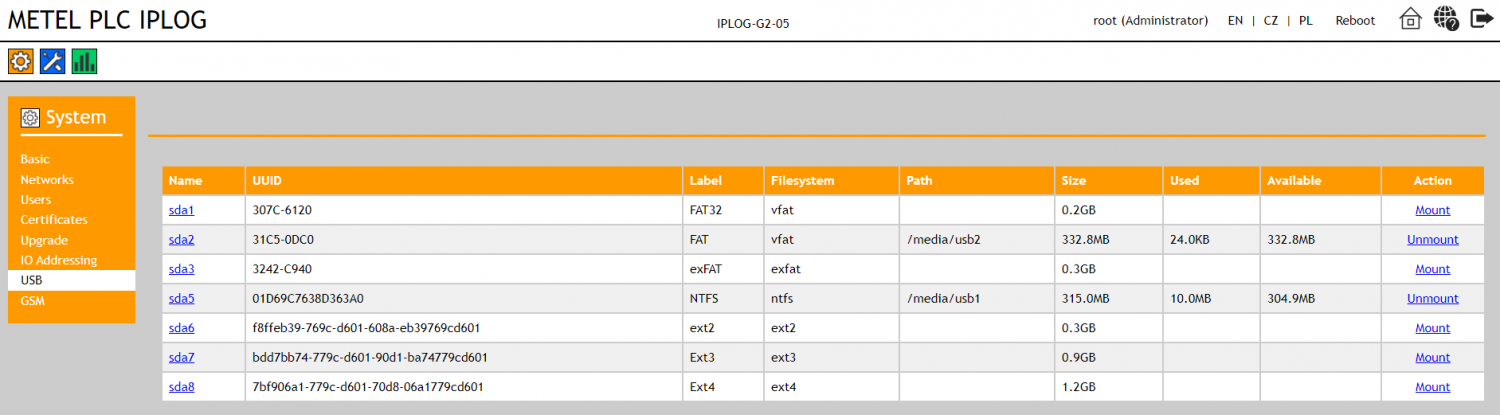
Change default mount path
In the column with "Name" click to volume, where you want to assign your path. The path must point to a destination folder that does not exist, because this folder will be automatically deleted when volume is unmounted.
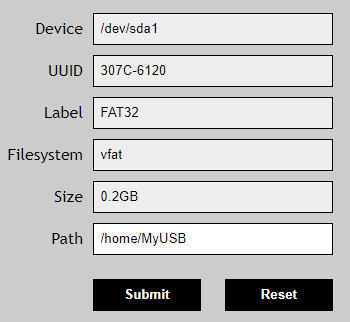
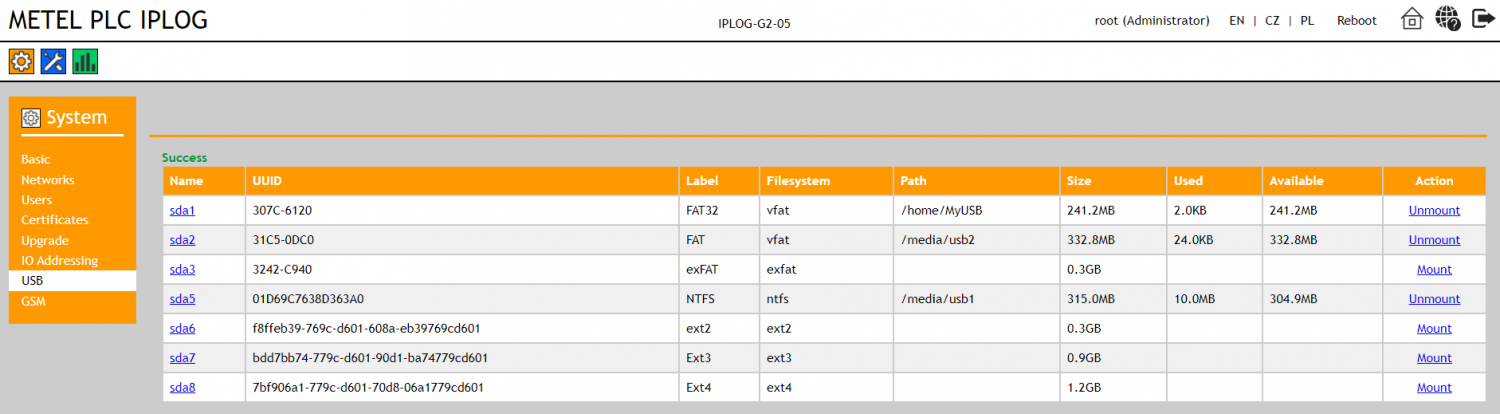
Mount/Umount via Console
Detecting USB Hard Drive
After you plug in your USB device to your USB port, Linux system adds a new block device into /dev/ directory. At this stage, you are not able to use this device as the USB filesystem needs to be mouted before you can retrieve or store any data. To find out what name your block device file have you can run fdisk -l command.
root@iplog:/media# fdisk -l
Disk /dev/mmcblk0: 7458 MB, 7820279808 bytes, 15273984 sectors
238656 cylinders, 4 heads, 16 sectors/track
Units: cylinders of 64 * 512 = 32768 bytes
Device Boot StartCHS EndCHS StartLBA EndLBA Sectors Size Id Type
/dev/mmcblk0p1 0,1,1 1023,3,16 16 3818495 3818480 1864M 83 Linux
/dev/mmcblk0p2 1023,3,16 1023,3,16 3818496 7636991 3818496 1864M 83 Linux
/dev/mmcblk0p3 1023,3,16 1023,3,16 7636992 11455487 3818496 1864M 83 Linux
/dev/mmcblk0p4 1023,3,16 1023,3,16 11455488 15273983 3818496 1864M 83 Linux
Disk /dev/sda: 3860 MB, 4047503360 bytes, 7905280 sectors
492 cylinders, 255 heads, 63 sectors/track
Units: cylinders of 16065 * 512 = 8225280 bytes
Device Boot StartCHS EndCHS StartLBA EndLBA Sectors Size Id Type
/dev/sda1 0,14,31 491,254,63 912 7905279 7904368 3859M c Win95 FAT32 (LBA)
Partition 1 has different physical/logical end:
phys=(491,254,63) logical=(492,20,40)
Create Mount Point
Before we are able to use mount command to mount the USB partition, we need to create a mount point. Mount point can be any new or existing directory within your host filesystem. Use mkdir command to create a new mount point directory where you want to mount your USB device:
root@iplog:/# mkdir /media/usb-drive
Mount USB Drive
At this stage we are ready to mount our USB's partition /dev/sda1 into /media/usb-drive mount point.
root@iplog:~# mount /dev/sda1 /media/usb-drive/
Check the Files
root@iplog:~# ls -l /media/usb-drive/ total 60604 -rwxr-xr-x 1 root root 35522560 Dec 8 09:43 12.0.11207.tar drwxr-xr-x 2 root root 4096 Dec 8 10:05 System Volume Information -rwxr-xr-x 1 root root 1337382 Oct 15 11:50 puzzle.ai -rwxr-xr-x 1 root root 51887 Dec 10 10:42 puzzle.png -rwxr-xr-x 1 root root 23845926 Dec 10 10:42 puzzle.tif -rwxr-xr-x 1 root root 1287308 Dec 10 10:42 puzzle2.ai
USB Unmount
Close your shell or navigate away from USB mount point and execute the following linux command to unmount your USB drive:
root@iplog:~# umount /media/usb-drive