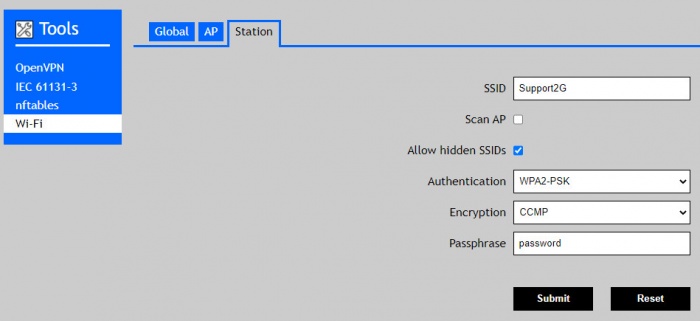Difference between revisions of "Wifi Dongle"
| (14 intermediate revisions by the same user not shown) | |||
| Line 1: | Line 1: | ||
| + | = USB WiFi Dongle = | ||
We strongly recommend using a USB wifi dongle, ordered from us, which is tested and supported in IPLOG units.<br> | We strongly recommend using a USB wifi dongle, ordered from us, which is tested and supported in IPLOG units.<br> | ||
| − | 1) Plugin WiFi Dongle into USB A connector <br> | + | == Connection and Configuration == |
| + | 1) Plugin the WiFi Dongle into USB A connector <br> | ||
2) Download the OPKG package <br> | 2) Download the OPKG package <br> | ||
| − | Connect IPLOG with Internet connection or install the package in [[Offline OPKG|offline mode]].<br> | + | Connect IPLOG with Internet connection or install the package in the [[Offline OPKG|offline mode]].<br> |
| − | For online installation open SSH connection via Putty | + | For online installation open the SSH connection via Putty and go on with next commands. |
{{NotePre | {{NotePre | ||
|text= | |text= | ||
| Line 10: | Line 12: | ||
}} | }} | ||
3) Reboot IPLOG unit<br> | 3) Reboot IPLOG unit<br> | ||
| − | Now | + | Now the WiFi Dongle ready for use. For configuration you can use the appropriate configuration files or use configuration via web interface see examples below.<br> |
| − | + | Configuration files are saved in /etc/ directory<br> | |
| − | + | hostapd.conf - is Host access point daemon<br> | |
| − | dnsmasq - provides a DNS server and a DHCP server<br> | + | dnsmasq.conf - provides a DNS server and a DHCP server<br> |
| − | wpa_supplicant - is configured using a text file that lists all accepted networks and security policies, including pre-shared keys.<br> | + | wpa_supplicant.conf - is configured using a text file that lists all accepted networks and security policies, including pre-shared keys.<br> |
| − | + | == Interface wlan0 Settings == | |
| + | WiFi interface has the name wlan0. In the default setting is setup static IP address 172.24.1.1. If you want to change it or enable DHCP client it is possible to do it via the web interface in menu System/Networks/wlan0. | ||
| + | [[File:Network wlan.jpg|1500px|]] <br> <br> | ||
| + | [[File:Settings wlan.jpg|300px]] | ||
== AP Mode == | == AP Mode == | ||
| − | + | In Acces Point mode Iplog provides WiFi connection to clients. In AP mode you will want to probably set up a DHCP server for wlan0 interface. This configuration is available in the menu Tools/Dnsmasq.<br> | |
| + | For enabling AP mode select menu Tools/Wi-Fi/Global and choose AP Mode. Save the configuration and continue to menu Tools/Wi-Fi/AP <br> | ||
| + | [[File:Wifi-global1.jpg]]<br><br> | ||
| + | [[File:Wifi-ap.jpg|700px]] | ||
== Station (Client) Mode == | == Station (Client) Mode == | ||
| + | In Station mode Iplog is connected to an existing WiFi network. For enabling Station mode select menu Tools/Wi-Fi/Global and choose Station Mode. Save the configuration and continou to menu Tools/Wi-Fi/Station <br> | ||
| + | [[File:Wifi-global2.jpg]] <br> <br> | ||
| + | [[File:Wifi-station.jpg|700px]] | ||
Latest revision as of 10:39, 28 April 2021
Contents
USB WiFi Dongle
We strongly recommend using a USB wifi dongle, ordered from us, which is tested and supported in IPLOG units.
Connection and Configuration
1) Plugin the WiFi Dongle into USB A connector
2) Download the OPKG package
Connect IPLOG with Internet connection or install the package in the offline mode.
For online installation open the SSH connection via Putty and go on with next commands.
root@iplog:~# opkg update root@iplog:~# opkg install linux-fw-rtl-81xx
3) Reboot IPLOG unit
Now the WiFi Dongle ready for use. For configuration you can use the appropriate configuration files or use configuration via web interface see examples below.
Configuration files are saved in /etc/ directory
hostapd.conf - is Host access point daemon
dnsmasq.conf - provides a DNS server and a DHCP server
wpa_supplicant.conf - is configured using a text file that lists all accepted networks and security policies, including pre-shared keys.
Interface wlan0 Settings
WiFi interface has the name wlan0. In the default setting is setup static IP address 172.24.1.1. If you want to change it or enable DHCP client it is possible to do it via the web interface in menu System/Networks/wlan0.


AP Mode
In Acces Point mode Iplog provides WiFi connection to clients. In AP mode you will want to probably set up a DHCP server for wlan0 interface. This configuration is available in the menu Tools/Dnsmasq.
For enabling AP mode select menu Tools/Wi-Fi/Global and choose AP Mode. Save the configuration and continue to menu Tools/Wi-Fi/AP
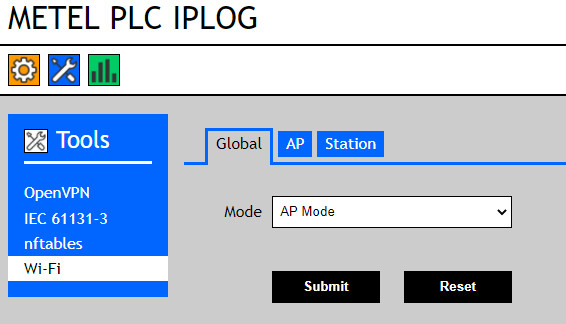
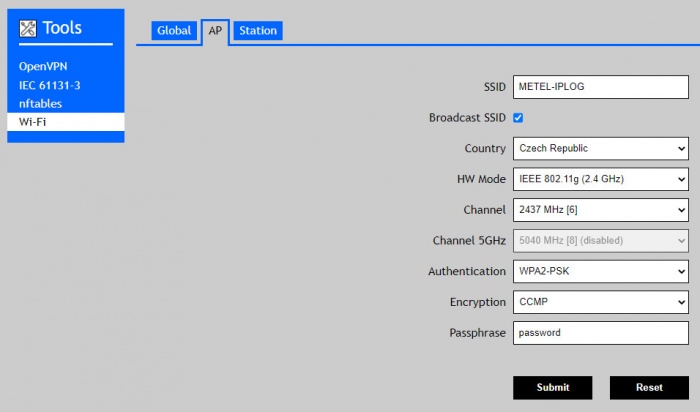
Station (Client) Mode
In Station mode Iplog is connected to an existing WiFi network. For enabling Station mode select menu Tools/Wi-Fi/Global and choose Station Mode. Save the configuration and continou to menu Tools/Wi-Fi/Station