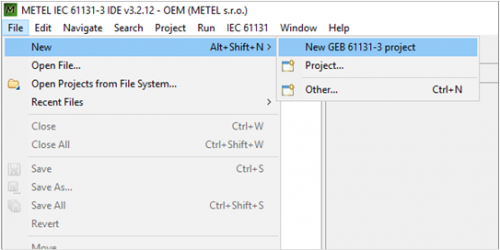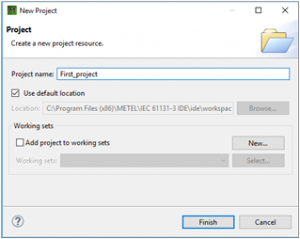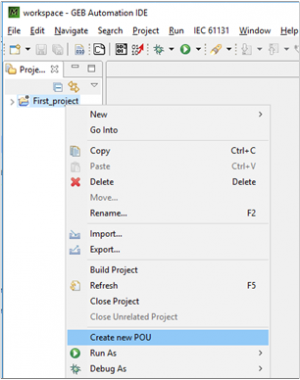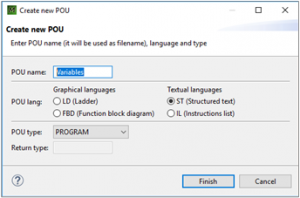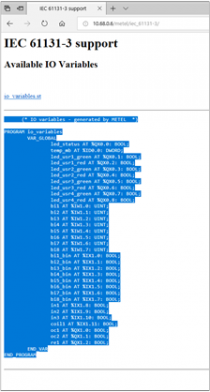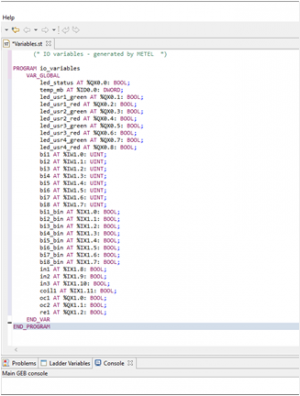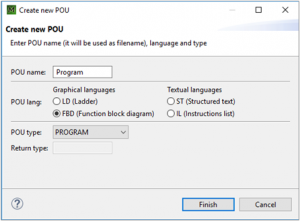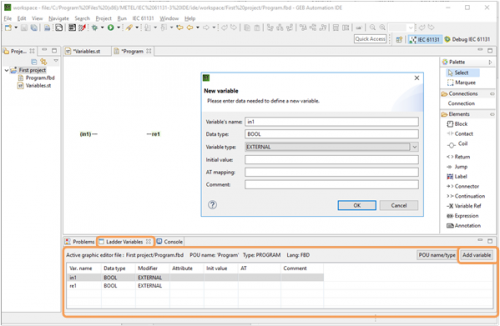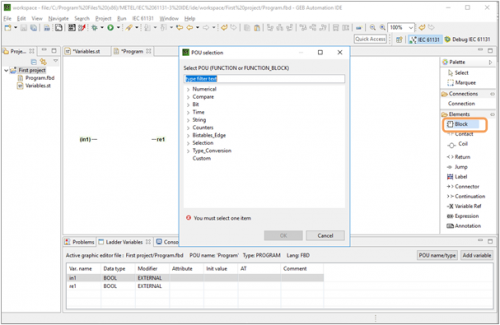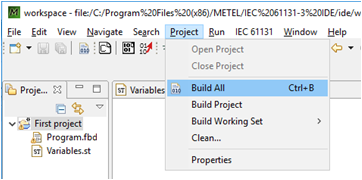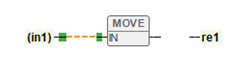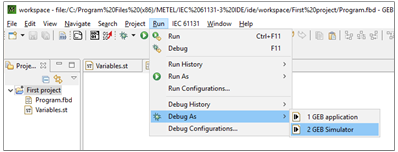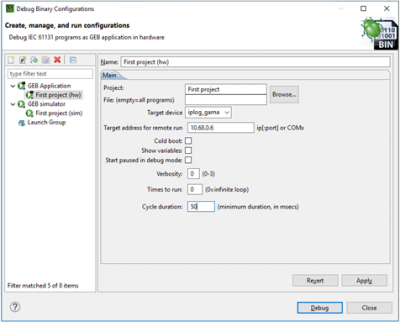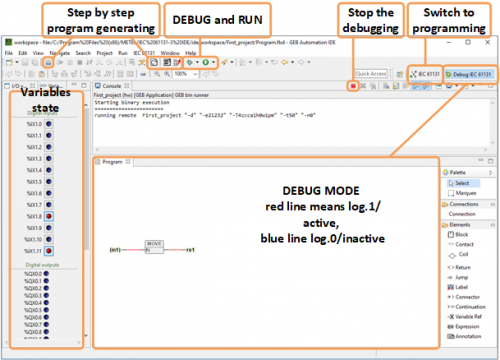Difference between revisions of "METEL IEC 61131-3 IDE Getting Started"
| Line 15: | Line 15: | ||
* GEB generates readable and efficient standard C code, and creates a binary using your platform C compiler. | * GEB generates readable and efficient standard C code, and creates a binary using your platform C compiler. | ||
| − | <p style="margin-left: 20px;"> [http://www.metel.eu/produkty?categoryId=153&productId=248 Go to Web Page] </p> | + | <p style="margin-left: 20px;"> [http://www.metel.eu/en/produkty?categoryId=153&productId=248 Go to Web Page] </p> |
Revision as of 08:36, 3 January 2019
The METEL IEC 61131-3 IDE lets you program in IEC 61131-3 languages, both graphical and textual.
You will be able to create, edit and debug IEC 61131-3 (ST, LD, IL, FBD) programs for METEL PLC controllers using a professional IDE (Integrated Development Environment). Based in the world wide recognized Eclipse IDE, the METEL IEC 61131-3 IDE is an extremely easy to use, yet powerful, programming tool.
In fact, METEL IEC 61131-3 IDE is a translater IEC 61131-3 programs to standard C code which you can compile and run inside the METEL hardware with debugging possibility.
Contents
- 1 The Main purpose
- 2 How to start
- 2.1 1. Download IDE
- 2.2 2. Installation
- 2.3 3. Run Program
- 2.4 4. New Project
- 2.5 5. Write the name of the project.
- 2.6 6. Create a new POU (Program Organization Unit)
- 2.7 7. Name a new POU
- 2.8 8. Copy Variables of PLC to Textual POU Variables
- 2.9 9. POU Program
- 2.10 10. Creating a program
- 2.11 11. Declaration of Variables
- 2.12 12. Function Blocks
- 2.13 13. Interconnection
- 2.14 14. RUN and DEBUG mode (upload binary to PLC)
- 2.15 Recommendations
The Main purpose
- Create, edit and debug IEC 61131-3 LD, ST, IL and FBD programs on your computer.
- Use Of state of the art graphic editors and simulators for Ladder and Function Block Diagram (FBD) languages.
- Powerful high-level on-hardware debugger. Simulate and debug programs running in your PLC.
- GEB generates readable and efficient standard C code, and creates a binary using your platform C compiler.
How to start
1. Download IDE
Download METEL IEC 61131-3 IDE from the METEL website www.metel.eu in the software section or on the link: METEL IEC 61131-3 IDE
2. Installation
Unzip and open downloaded file, installation will starts automatically. During the installation follow the instructions in the installation wizard.
3. Run Program
During the installation on your desktop was created IDE icon, by right click Run program as administrator.
4. New Project
Create a new project File->New->New GEB 61131 project
5. Write the name of the project.
If the project or POU name is more than one word, replace the space between words for example with the underscore!
6. Create a new POU (Program Organization Unit)
Inside the project, by right click open the menu. On the left, the “Project Explorer”shows the projects in the Workspace. The new one is empty.
7. Name a new POU
Select one of the 4 languages (textual or grafical) and POU type.
For pairing METEL PLC unit and software it is important to import the Variables as inputs and outputs of PLC to METEL IDE as a Structured text.
8. Copy Variables of PLC to Textual POU Variables
- Go to PLC website trough IP address of the device. All metel devices have an uniq IP address which you can see on the housing, for example http://10.68.0.6/metel/iec_61131-3/
- Copy whole Variables text to the clipboard.
- Overwrite default text by Variables text of PLC (of clipboard.
9. POU Program
Create new POU for part of your program via Function Blocks by Right click to project -> Create new PoU
10. Creating a program
Insert Input and Output variables by hit, hold and move to program POU
Expression - Input variables
Variable Ref - Output variables
The name of the variable must be in the same form as is declarated in the Variables POU!
11. Declaration of Variables
The all variables must be declarated in the Ladder Variables
Hit the Add Variable button in the right bottom corner and enter properties.
Variable’s name – name the variable same as Variables POU.
Data type – data type of variable, for example BOOL variable has only two states (log. 1 and log. 0), same as is declarated in Variables POU.
Variable type – type of variable, type EXTERNAL contains all variables of PLC, other you can use in the program operation.
12. Function Blocks
Interconnections of the variables are via Function Blocks. Functions block is the small program which performs various functions as logical OR,AND, TIMERS, COUNTERS and many others. For help with selection the one of them hit the F1 button on the Functions block form.
The Functions block selected with a data type declaration as AND_BOOL depends on the data type of input variables. It is a possible to select the Function block of lists without data type declaration, then the data type of the function block wil be automatically selected according to the data type of input variables.
To display the METEL Functions blocks go to Project and select Build all then it will be visible in the list of blocks as well.
13. Interconnection
Interconnections between all objects on POU are via dragging of left to right side.
14. RUN and DEBUG mode (upload binary to PLC)
METEL IDE allows you to work with the project in RUN and DEBUG mode from inside the IDE, both in a Simulator and also in binary, from the device itself. The debugger lets you place breakpoints, step and watch variables from the IEC 61131-3 programs.
As Simulator - Allows you to run and debug program without hardware.
As Application - Build the project and upload binary to hardware.
Build the project and upload binary to METEL PLC with DEBUG properties
Select the RUN button -> Debug As -> GEB application
Set the configuration parameters for binary.
Project - select the main folder of the project which you want to build.
Target device - select iplog_gama.
Target address - IP address of your device (default IP address is on case).
Times to run - how many times the program cycle will, 0=infinity loop.
Debug
Hit the Debug button, METEL IDE starts build the program, generates C code, compiles the binary and transfers binary to hardware.
At the end of program generating and binary upload the METEL IDE automatically runs the program in PLC, shows the debug mode and state of variables.
Recommendations
- The METEL IDE remembers the previous configuration for DEBUG or RUN, after first configuration is possible click directly to icon DEBUG or RUN from the main toolbar.
- Before program editing STOP the DEBUG mode.