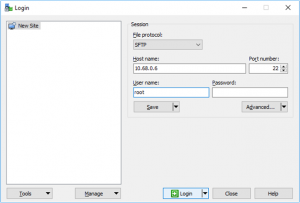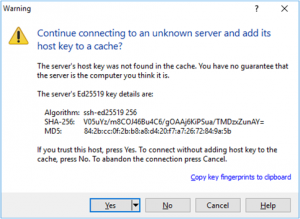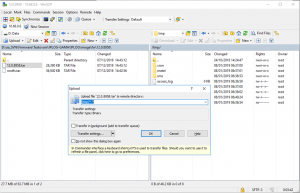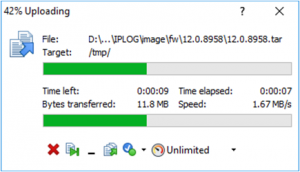Difference between revisions of "Firmware Upgrade"
| Line 35: | Line 35: | ||
}} | }} | ||
| − | |||
| − | + | = 1. Copy Firmware Image to IPLOG-GAMA = | |
| − | a. Remote | + | == a. Remote Data Storage == |
| − | + | === Windows === | |
To copy files between IPLOG-GAMA(Linux) and Windows there is a need third-party tool. Is possible use for example [https://winscp.net/eng/index.php WinSCP]. | To copy files between IPLOG-GAMA(Linux) and Windows there is a need third-party tool. Is possible use for example [https://winscp.net/eng/index.php WinSCP]. | ||
| − | |||
| + | * Download, Install and Open the WinSCP. | ||
| + | |||
| + | |||
| + | ==== Connection Configuration ==== | ||
| + | |||
| + | '''Host name''' - IP address of IPLOG-GAMA, the default IP address is on the housing. | ||
| + | |||
| + | '''User name''' - Default user name is '''root'''. | ||
| + | |||
| + | [[File:WinSCPConnection.png|300px]] | ||
| + | |||
| + | |||
| + | '''Connection Warning''' | ||
| + | |||
| + | For every new connection is there Warning message if you trust the remote device. Confirm by hit the '''YES''' or '''No''' and this new session will not be saved. | ||
| + | |||
| + | [[File:WinSCPConnectionWarning.png|300px]] | ||
| + | |||
| + | |||
| + | '''Upload firmware image file (.tar)''' | ||
| + | |||
| + | Select file to upload to the IPLOG-GAMA and hit the '''F5''' button to start upload. | ||
| + | |||
| + | [[File:WinSCPUploadFile.png|300px]] | ||
| + | |||
| + | |||
| + | WinSCP starts image uploading | ||
| + | |||
| + | [[File:WinSCPCopiing.png|300px]] | ||
| + | |||
| + | |||
| + | After successful upload close the WinSCP session. | ||
| − | |||
'''Linux''' | '''Linux''' | ||
b. USB | b. USB | ||
Revision as of 07:47, 8 January 2019
Under Construction!
In this document, we will focus on the Firmware Upgrade
Contents
Firmware
Firmware on IPLOG-GAMA is composed of three parts.
Recovery image - This part is read only and used to restore the system in the event of a main firmware fatal error of parts Firmware Image 1 and 2.
Firmware Image 1 and 2 - This two parts contains the main firmware. One is marked as "current", this firmare is running right now. When Firmware Upgrade starts the new Firmware Image is written to the second Image part which is not running. Due to this feature can not damage the firmware that works properly. After successful upload is marked the new one, the next startup will boot of it.
root@buildroot:~# metel-firmware-version
Shows the current version of Recovery and Firmware images.
root@buildroot:~# root@iplog:~# metel-firmware-version FIRMWARE ======== image: recovery version: 2.0.8811 FIRMWARE ======== image: image 1 (current) //"current" label informs about right now running firmware version: 12.0.8824 FIRMWARE ======== image: image 2 version: 12.0.8811
1. Copy Firmware Image to IPLOG-GAMA
a. Remote Data Storage
Windows
To copy files between IPLOG-GAMA(Linux) and Windows there is a need third-party tool. Is possible use for example WinSCP.
- Download, Install and Open the WinSCP.
Connection Configuration
Host name - IP address of IPLOG-GAMA, the default IP address is on the housing.
User name - Default user name is root.
Connection Warning
For every new connection is there Warning message if you trust the remote device. Confirm by hit the YES or No and this new session will not be saved.
Upload firmware image file (.tar)
Select file to upload to the IPLOG-GAMA and hit the F5 button to start upload.
WinSCP starts image uploading
After successful upload close the WinSCP session.
Linux
b. USB