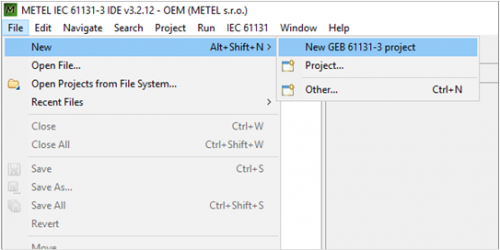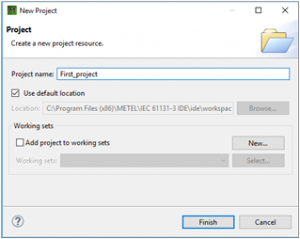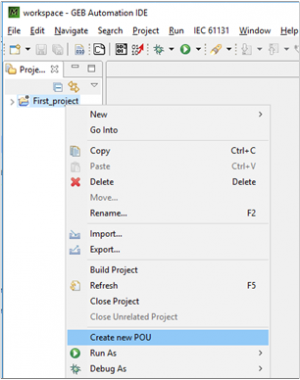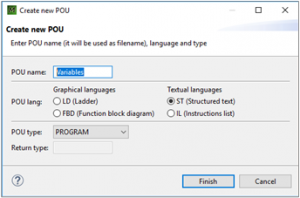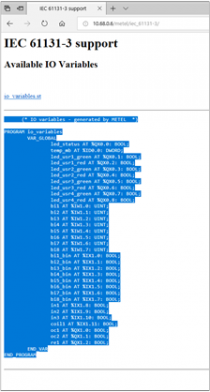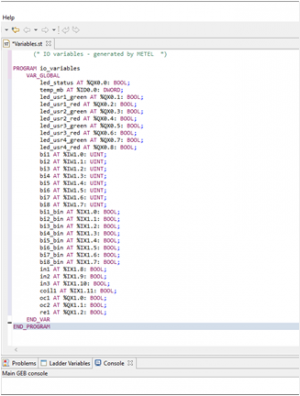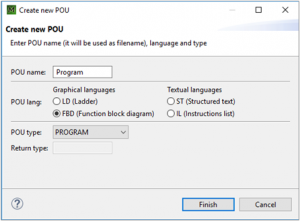METEL IEC 61131-3 IDE Getting Started
The METEL IEC 61131-3 IDE lets you program in IEC 61131-3 languages, both graphical and textual.
You will be able to create, edit and debug IEC 61131-3 (ST, LD, IL, FBD) programs for METEL PLC controllers using a professional IDE (Integrated Development Environment). Based in the world wide recognized Eclipse IDE, the METEL IEC 61131-3 IDE is an extremely easy to use, yet powerful, programming tool.
In fact, METEL IEC 61131-3 IDE is a translater IEC 61131-3 programs to standard C code which you can compile and run inSide the METEL hardware with debugging possibility.
The Main purpose
- Create, edit and debug IEC 61131-3 LD, ST, IL and FBD programs on your computer.
- Use Of state of the art graphic editors and simulators for Ladder and Function Block Diagram (FBD) languages.
- Powerful high-level on-hardware debugger. Simulate and debug programs running in your PLC.
- GEB generates readable and efficient standard C code, and creates a binary using your platform C compiler.
How to start
1. Download IDE on the METEL website www.metel.eu in the software section.
2. Double click on downloaded file and install it.
3. During the installation on your desktop was created IDE icon, by right click Run program as administrator.
4. Create a new project File->New->New GEB 61131 project
5. Write the name of the project.
If the project or POU name is more than one word, replace the space between words for example with the underscore!
6. Create a new POU (Program Organization Unit) inside the project, by right click open the menu. On the left, the “Project Explorer”shows the projects in the Workspace. The new one is empty.
7. Name a new POU, select one of the 4 languages (textual or grafical) and POU type.
- For pairing METEL PLC unit and software it is important to import the Variables as inputs and outputs of PLC to METEL IDE as a Structured text.
8. Copy Variables of PLC to Textual POU Variables
- Go to PLC website trough IP address of the device. All metel devices have an uniq IP address which you can see on the housing, for example http://10.68.0.6/metel/iec_61131-3/
- Copy whole Variables text to the clipboard
- Overwrite default text by Variables text of PLC (of clipboard).
9. Create new POU for part of your program via Function Blocks. Right click to project -> Create new PoU